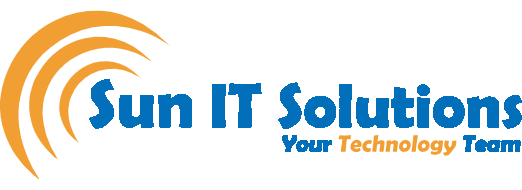WhatsApp is the most popular messaging app in the world with over 2 billion active users. It provides the simplest feature-rich interface, instant messaging support, and end-to-end encryption that has made it stand as the best messaging app. Almost all WhatsApp users are familiar with its basic functionalities, but there are many tricks or hidden features that you must know. In this blog, we will explore the 10 best WhatsApp tips and tricks worth knowing.
- Share Live Location
WhatsApp allows you to share the live location with others so that they can keep a track of your location continuously. This feature is quite handy especially when you are on your way to meet someone and want to inform how far you are from the destination in real-time. Follow the below steps to share the live location:
- Open any chat on WhatsApp and then click the “+” icon from the top left corner and then click “Location”.
- Click “Share Live Location” and then select how long you want to share, such as 15 minutes, 1 hour, or 8 hours. Once done, hit the send button.
This way, your live location is shared with that person and it will keep updating as you move in any direction.
To check how many people have access to your live location, click the “Settings” icon from your WhatsApp app and then click Account > Privacy > Live Location. There you will see all the users with whom you have shared your live location. Once you are done with sharing the location, click the “Stop Sharing” button.
- WhatsApp on Web & Desktop
WhatsApp is primarily a smartphone app, but you can also use it on your browser or desktop. It is beneficial for those users who have excessive use of desktops. To use WhatsApp on the web, go to https://web.whatsapp.com/ from your browser and sign in to your WhatsApp account. Afterward, you will be able to access all your WhatsApp chats in it. However, you won’t be able to do audio and video calls this way.
Alternatively, you can download the WhatsApp desktop app, as it offers almost all the functionalities you can get with WhatsApp on your phone. To get the WhatsApp desktop app, go to https://www.whatsapp.com/download/ and download the app. Afterward, sign in to your WhatsApp account and start using it on your desktop.
- Track Important Messages
WhatsApp does not just streamline messaging, but it also allows you to track important messages in multiple ways. In your WhatsApp chats list, swipe a chat to right and click “Unread”. This way, you can get back to that chat later on. Similarly, if you swipe a chat to right and click “Pin”, it will shift that chat to the top. Moreover, if there is a question or request within a chat that you would like to respond to, you can “star” that message. To do that, press and hold a message within the conversation and then click “Star”. Afterward, go to Settings and click “Starred Messages”. There you will see all the messages you have starred.
- Custom Sounds
WhatsApp allows you to set custom sounds for specific chats so that you can know who has sent you a message without checking your phone. Open a chat on WhatsApp, click on that person’s name, and then click “Wallpaper & Sound”. Under the “Alert Tones”, set the custom sound of your choice.
- Custom Wallpaper
Just like setting custom sounds, you can also set a custom wallpaper for specific chats. To do that, open a chat on WhatsApp, click on that person’s name, and then click “Wallpaper & Sound”. Click “Choose a New Wallpaper” and then either pick the built-in wallpaper or select one from your phone’s gallery.
Instead of setting a custom wallpaper for one chat, you can set the same wallpaper for all the chats. To do that, go to Settings and click Chats > Chat Wallpaper. From there, either pick the built-in wallpapers or select one from your phone’s gallery.
- Mute Conversations
If you don’t want to get notified of new messages from a specific chat or group, you can mute that conversation. To do that, swipe a chat to the left, click “More”, and then click “Mute”. Afterward, select for how long you want to mute the conversation, such as 8 hours, 1 week, or always.
- Disappearing Message
WhatsApp has recently introduced a disappearing message feature that makes a message disappear after a certain time period. This is helpful to save storage on your phone. To use this feature, open a chat on WhatsApp, click on that person’s name, and then click “Disappearing Messages”. Lastly, set the time to when the messages are to be removed, such as 24 hours, 7 days, or 90 days. Moreover, you can click “default message timer” from the bottom to set the time for all messages. This option is also accessible by going to Settings > Account > Privacy > Default Message Timer.
- View Once
WhatsApp also offers a View Once feature that let the other person view the photo only once. When you are about to send a phone, then before hitting the send button, click the “rounded 1 numeric” icon. This way, the recipient can only view the photo once.
- Read Receipts
When you read a message, the sender will know when you have read the message. But you can turn this off as well. To do that, go to Settings > Account > Privacy. Now toggle the “Read Receipts” button on or off as you like. If you turn off read receipts, you will also not be able to see when the other persons have read your messages.
- React and Reply to Specific Messages
You can select a message from a chat and either react to it or reply to it specifically. Press and hold a message in a chat and then either pick the reaction emoji or click “Reply” to send a specific reply to that message.
- Instantly Get Back to Media and Links in Chats
Instead of scrolling the whole conversation to search for a specific photo or any media, you can do it in another instant way. Open a chat and click on the person’s name. Click “Media, Links, and Docs”. There you will see all the media files shared in that chat.
- More Voice Messaging Controls
When you click the Mic icon, WhatsApp starts recording your voice. However, if you swipe that icon upward, it will lock the voice recording so that you don’t have to keep holding the voice button continuously. Moreover, it also gives you an option to pause, preview, or delete the voice.
Wrapping Up
WhatsApp is a perfect messaging app that is used in almost every country in the world. Other than just using its basic messaging features, WhatsApp offers a lot more features to uplift your chatting experience. Above we have discussed the 12 best WhatsApp tips and tricks that you can try out right away and have a more enhanced experience.
To get more IT-related services, Sun IT Solutions is the best-managed service provider in Toronto. We specialize in providing managed IT solutions in Canada, network support, helpdesk support, backup and disaster recovery, remote IT support, IT consultancy, cybersecurity, and many more. In short, we are the one-stop managed services provider in Toronto.