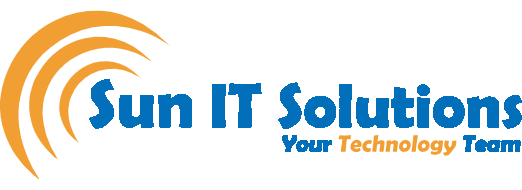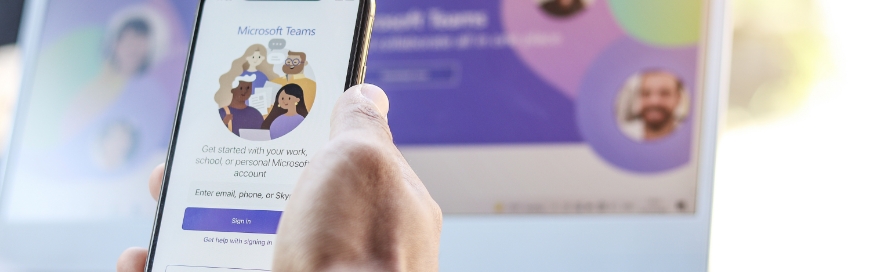Microsoft Teams has become a one-stop place for teams to chat, meet, and do other kinds of office activities conveniently. Owing to the growing popularity of Microsoft Teams, Microsoft is also trying its best to make it the best meeting app with frequent launches of new features and enhancements of existing ones. That’s why there are many new features Microsoft Teams has launched in Fall 2022 that are worth knowing. So, let’s discuss the top 9 new features of Microsoft Teams in detail in this blog.
- Improvements in Chat Search
Microsoft Teams has long been requested to improve its chats search feature. Finally, it is addressed by Microsoft in the latest update. From the search bar in Teams, you can now search for a person’s name or specific words in the chat. Once done, Teams will provide all the messages with that word. Once you identify which message you want to open, you can bring the mouse closer to it and click “Go to message”. This way, you will directly go to the message.
- Soft Focus for Meetings
Microsoft Teams now allows you to enhance your appearance to look fresher in meetings with the new “Soft focus” option. It uses AI to soften your look, and you can even adjust the levels yourselves. Click the “Settings” icon when you are choosing your audio and video before joining a meeting, and then turn on the button next to “Soft focus”. Afterward, adjust the scale as you like.
- Better Teams Integration with Outlook
Microsoft has further improved the integration between Teams and Outlook. For example, if you have opened a message in Outlook, you get a small Teams logo on the right side. If you click the icon, you get multiple options, as follows:
- Share to Teams: It allows you to share the email messages in Teams to any person or channel you want.
- Chat with [Sender]: It opens the Teams’ chat window from where you can send a message to the sender instantly.
- Chat with [All Recipients]: It opens the Teams’ group chat window from where you can send a message to all the recipients instantly.
- Schedule meeting with [All Recipients]: It allows scheduling a meeting with all the recipients of the email.
This way, you can maximize the use of Teams from within Outlook by pressing a few simple clicks.
- Pre-Assign Attendees in the Channel Meeting during Breakout Rooms
Microsoft Teams now allows you to pre-assign attendees in channel meetings when you are making breakout rooms. So, create a new meeting and add a channel to it. Once done, open the meeting editing page and then click “Breakout rooms”. Teams will show all the likely participants of the meeting. Click “Create rooms” and then pick the number you want. Once done, click “Assign participants” and then choose “Automatically” or “Manually”. This way, you can easily pre-assign attendees when making breakout rooms in channel meetings.
- Polls Improvement with new Forms Ranking Question
Microsoft Teams has improved the polls by adding a new ranking question option. Create a new meeting and on its edit page, click the “+” icon from the top menu bar. From there, select “Polls” and click “Save”. In the Polls window, you will see some suggestions on the right sidebar. Click “+ New poll” button and then click “Ranking”. Set the question and the options. Once done, click “Launch now” or “Save as draft”. This way, a ranking poll will be created, and participants can drag and drop the options to set the ranking.
- Reuse Poll Questions
Microsoft Teams now lets you reuse the poll questions you already have created. Open the meeting you have set up and add Polls to it by clicking the “+” icon from the top menu bar. In the Polls, click “My recent polls”. On the left side, you will see the polls you created in the past. You can click any one of them, make the changes you want, and then launch the poll.
- Send Form to Teams
If you create a form using office, you now get an easy way to send the form to a person, group, or channel in Microsoft Teams. Once you have created the form, click “Collect responses” from the top right corner. Tick the “Teams” checkbox, customize the message if you want, add the person’s name, group, or channel where you want to send the form, and click “Send”. This way, you can distribute forms easily to Teams.
- Share Audio on iOS
For iOS, Teams now allows you to share audio. Once you are in a meeting from your iOS device, click the “3-dots” icon from the bottom, click “Share”, and then toggle the button to the right next to “Share screen”. This way, you can share audio.
- No By Default Wiki Tabs
Microsoft Teams now does not add Wiki tabs by default when you create a new channel. So, once you create a new channel, there will be posts and files tabs but no Wiki tab.
Microsoft Teams is showing a strong commitment to becoming an all-in-one comprehensive platform that can serve the needs of individuals, educational institutes, businesses, and all other sectors. The above new features of Microsoft Teams are all meant to enhance the user experience and productivity. So, try out the above new features of Teams and explore more to maximize your output.
If you are looking for more enhanced services and solutions that can maximize your business productivity, then Sun IT Solutions is the ideal managed services provider in Toronto for you. We offer a wide range of IT solutions in Canada, such as help desk support, network support, remote IT support, backup and disaster recovery, managed firewall, and many more. In short, we are the one-stop managed service provider in Toronto that can optimize your organization’s IT infrastructure and maximize productivity.