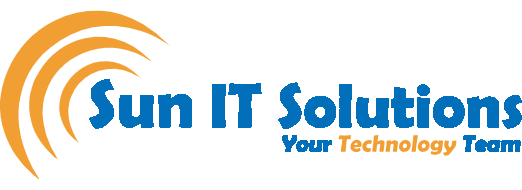Windows 11 is a free upgrade for anyone currently running Windows 10, as Microsoft is releasing this new update in stages. The goal is for all compatible PCs to be able to upgrade to Windows 11 by the middle of 2022. While Microsoft will continue to support Windows 10 until 2025, it’s a good idea to learn about all of the changes to help you decide whether it’s worthwhile to make the switch.
How is Windows 11 better than Windows 10?
If you value performance, Windows 11 is ideal. In a YouTube video, Microsoft discussed the performance benefits and optimizations in Windows 11. Overall, the performance improvements in Windows 11 are largely due to how the newer operating system handles system processes, which are typically visible when you open Task Manager.
According to Microsoft, Windows 11 performs extensive memory management to favor the app windows that are open and running in the foreground. This should guarantee that they receive more CPU power than other system resources.
Microsoft demonstrated this by demonstrating how, even under 90% CPU load, the Excel app in Windows 11 opens quickly, despite the CPU being so busy. The same is said to apply to Windows 11’s “shell,” which powers the Start Menu and other visual effects.
Other performance changes in Windows 11 affect how your computer resumes from sleep and manages standby time. In comparison to Windows 10, Microsoft stated that in Windows 11, your RAM could remain energized while the PC is in sleep mode, allowing it to have power while everything else does not. This will help your PC wake up from sleep 25% faster.
Furthermore, because the Edge browser is the default browser in Windows 11, if you end up using it, you should see improved performance over using the browser in Windows 10. According to Microsoft, the sleeping tabs feature can save you 32% in memory and 37% in CPU usage.
Microsoft has also improved performance since the product’s initial release. In February, for example, Windows 11 received an update that improved solid-state drive (SSD) performance.
In short, upgrading to Windows 11 means a more responsive experience in which apps load faster and your PC easily wakes from sleep. Windows 10 is fast, but Windows 11 is slightly faster.
We’ll go over several ways Windows 11 is superior to Windows 10, making it worthwhile to upgrade.
- Better Background Processing
My favorite game runs at 60 frames per second on Windows 7, but it drops to 35-38 frames per second on Windows 10. And when I tried the game again in Windows 11, it gave me 60 frames per second (all tested on the same test PC). The main distinction between these Windows versions is the number of background processes that they run and how they handle them.
Windows 10 includes a slew of extra background apps, including OneDrive and Skype, which are enabled by default. Fewer background apps/processes are running by default in Windows 11, and the resource allocation algorithm has been updated to prioritize foreground apps.
- Setting Menu
Most people do not purchase an operating system to tinker with it under the hood. However, if you do need to go into the Settings menu for a tweak, the new Windows 11 Settings menu’s design makes it very easy to find what you need, make the change, and exit.
Settings not only uses the standard Windows 11 sidebar navigation to jump back and forth, but a new top-of-the-screen navigation system allows you to easily move up and down a “level.” Each subsection also has its summary screen with its graphical elements, so that at the top of the screen, “Network & Internet” shows what network you’re connected to and how much data you’ve used.
- Enhanced Features
Microsoft’s goal for tablets has been to improve the touch experience, with more space between icons on the Taskbar and gesture support. Windows 11 also adds haptics to your digital pen, allowing you to hear and feel vibrations while taking notes or drawing. Finally, the operating system incorporates voice typing and commands throughout the system.
- Direct Storage and AutoHDR
We’ve been burned before by Windows features that failed to deliver or simply did not appear. However, we are cautiously optimistic about DirectStorage, which has the potential to significantly reduce game load times for those who have both the hardware and Windows 11. To be clear, DirectStorage is supported in Windows 11, but there isn’t a single publicly released Windows game that uses it at the time of writing.
Nonetheless, DirectStorage appears to be a relatively safe investment in the sense that Microsoft would be a fool not to push it as hard as it can. Windows gamers are Windows fans, and if they embrace Windows 11, it could be a watershed moment for the operating system—though Windows 10 will also support DirectStorage, albeit to a lesser extent. As HDR monitors become more common, Auto HDR, a Windows 11 feature that allows older games to simulate HDR visuals to great effect (sometimes), could become a very enticing cherry.
Nobody requested Windows 11. Microsoft misled consumers into believing that Windows 10 would be the “last Windows,” and the appearance of Windows 10X and its subsequent transition to Windows 11 was met with puzzled expressions from technology enthusiasts. That same attitude applies to some of the changes made to Windows 11, which we described as “unnecessary.” We’re not going to tell you that the fixed Start menu, or Teams Chat, is worth upgrading. Others, such as Windows dictation, are already available in Windows 10, as is the nicely redesigned Microsoft Store app. Widgets, like News & Information, are a slightly expanded version of the feature found in Windows 10.
We’ve shown you some of the key differences between Windows 10 and 11. If you haven’t already, we strongly advise you to look into Microsoft’s latest operating system.