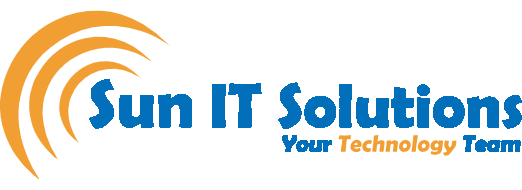Best Way to Instantly and Securely Transfer Files Between Devices Without Uploading Files to any Server
It is not easy to transfer files between devices, especially when they are running on a different operating system. For example, you cannot transfer files from iPhone to an Android device via Bluetooth. Similarly, there is no direct drop and download method to transfer files between Windows, Mac, and Linux. But what if I tell you that there is one best way that allows you to transfer files between devices instantly and securely without uploading them to any server. Let’s find out about that method in this blog.
ShareDrop – A Easy and Secure Way to Transfer Files Between Devices
ShareDrop is a web-based app that uses the local network to allow you to easily and securely transfer files between devices, such as iPhone, Android, Windows, Mac, and Linux. You don’t have to install any app or go through multiple steps. Moreover, there is no file size or file type limit. All it requires is that the devices are linked to the same local network.
Steps to Use ShareDrop for Instant Sharing
Let’s consider that you want to transfer some files between iPhone, Android, and PC. So, follow the below steps to make the transfer with ShareDrop:
- Go to the ShareDrop website from your iPhone, Android, and PC. Once done, each device will show up on the main screen of the website if they are connected to the same network.
- To transfer files from iPhone to PC, click the PC icon from your iPhone and then select the file you want to share. On your PC, you will see a pop-up message with a preview of that file. Click the “Save” button to save the file on your PC.
- To transfer files from PC to iPhone, drag and drop the file from your PC to the iPhone icon. On your iPhone, you will see a pop-up message with a preview of that file. Click the “Save” button and then the “Download” button to save the file on your iPhone.
Get Back the Downloaded Files on iPhone
By default, the files transferred to your iPhone are not saved to your Photos app. To access the downloaded files, go to Files > iCloud Drive > Downloads. There you will see all the downloaded files. To send a file to the Photos app, open the file and then click the “Save” button from the bottom left corner.
Send Messages Between Devices
ShareDrop not just allows you to transfer files between devices, but it also allows you to send messages. For example, if you want to send a message to an iPhone from a PC, then right-click the iPhone icon from your PC and then type the message. Similarly, if you want to send a message from Android to PC, then long press the PC icon from your Android device and then type the message.
Wrapping Up – Security and Privacy of ShareDrop
ShareDrop is a web-based app that makes a peer-to-peer encrypted connection between devices using WebRTC (Web Real-Time Communication) technology. WebRTC sets up the connection through a signaling server but does not involve the server during the transfer of files. In simple words, the files are never taken to the external server. This way, you can have instant and secure transfers no matter the device type.
We, at Sun IT Solutions, offer the best business IT solutions to help your business fulfill IT needs with ease. From managed IT services, network support, and help desk support to IT consulting, disaster recovery, and cloud services, we are the one-stop IT solution company. Moreover, you can also get top-notch solutions related to IT security, such as managed firewalls, managed IT services, cybersecurity training, and dark web monitoring.