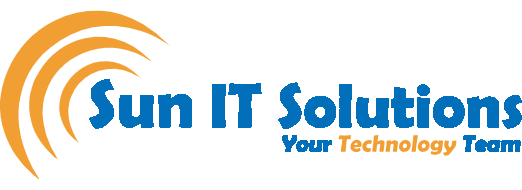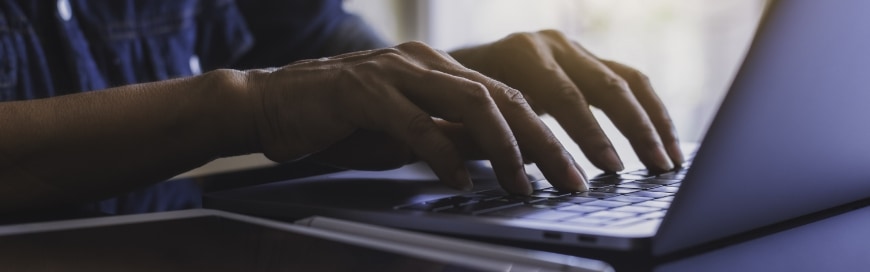Windows 11 22H2 is the first major update for Windows 11, made available on September 20, 2022. This update is meant not just to enhance existing features, security, and overall user experience, it also provides a new set of features. So, let’s explore what new things you get to experience with the Windows 11 “22H2” version.
The latest major update of Windows 11 is all meant to enhance user experience and give them access to more productivity-boosting features. So, below is a quick glimpse of 11 worth-knowing new/enhanced features available with the 22H2 Windows 11 update:
File Explorer with Tabs
When we use Google Chrome or Microsoft Edge, we use the multiple tabs option a lot. The same concept is now implemented in Windows File Explorer. Once you launch the File Explorer app, you will see a “+” icon on top from where you can open multiple tabs of File Explorer. This way, you no longer have to open multiple windows of File Explorer to open different folders at the same time.
Other than tabs, File Explorer has also got a newly designed Home tab. In the new Home tab of File Explorer, you first get “Quick access”, where you can pin any folder you want. To do that, right-click a folder and click “Pin to Quick access”. Below the quick access section, you get the “Favorites” section, where you can pin important files. To do that, right-click a file and then click “Add to Favorites”. Below the favorites section, you get the “Recent” section, where you see all the recent files you opened.
Customize Start Menu
You can customize the Start menu even more to have better use of it. By default, the Start menu shows 3 rows of pinned apps and 3 rows of recommendations. But you can change that to either more pinned apps or more recommendations. To do that, go to Settings > Personalization > Start. From there, pick the layout format you like and even customize the settings further.
Snap Layouts
You can now use snap layouts more easily. Simply select the window of the app and drag it to the top middle position where you will see a black bar. From there, you can drag and drop the window to the position you want. However, you can even do it much more easily with a shortcut key. Press “Windows Key + Arrow Key” to change the position of the app window.
Taskbar Overflow Menu
When you have multiple apps open, the taskbar often cannot handle them properly. This makes it challenging to navigate between apps. However, the new update of Windows 11 now has an “Overflow” menu that lets you see and click any opened app from the taskbar easily.
Clipchamp Video Editor
That’s an interesting feature to know. Windows 11 now has a built-in, fully-functional video editor called Clipchamp. It offers a user-friendly interface that makes it support easy to edit videos. Moreover, it even allows you to record your screen and webcam at the same time. Click the start menu, type “Clipchamp”, launch the tool, and start using it.
Studio Effects
Windows 11 now offers a studio effect that makes sure that you are always in the frame (while using the webcam), even if you are moving around. In simple words, it makes sure your eye continuously looks at the center of the screen. Moreover, you can now also slightly blur the background behind you. This feature is available even outside Microsoft Teams.
Focus Sessions
In the Clock app, you now get the feature of “Focus Sessions” that allows you to set up a focus session with a specified time frame and even list the tasks you want to do in that session. Once a focus session is started, it will set your system into do not disturb mode, which makes all notifications silent and also turn off taskbar badges.
Accessibility
The “Accessibility” feature has also got some improvements. The “Narrator” now has a few new voices that are more natural. Similarly, you get the “Live Captions” option that can automatically generate captions for any audio that is playing on your PC. You can access these and other accessibility functionalities by clicking the “Accessibility” option from the bottom right corner.
Smart App Control
To enhance security, Windows 11 now offers a “Smart App Control” feature that provides a warning when you are installing a malicious or untrusted app. However, this feature is only available for use if you reinstall Windows 11.
Download Android Apps
In the past, Windows 11 users living in the United States were able to download Android Apps on Windows 11. But this support is now extended to all users no matter where they live. Currently, there are over 20,000 Android apps that you can download and use on Windows 11.
Widget Improvements
You can now access widgets from the bottom left corner of the taskbar. The Widget window now also shows the latest news and even allows you to react to them.
How to Download Windows 11 “22H2” Update
Feeling excited to use the above and other new features the 22H2 Windows 11 version has to offer? Don’t wait and install the update right away for free. Simply go to “Settings” and then click “Windows Update”. From there, you can download and install all the new updates.
Microsoft is working hard to make Windows 11 the best Windows version that is not just feature-rich, but also user-friendly and productive. The above 11 features of the Windows 11 22H2 version are a glimpse of Microsoft’s commitment to enhancing user experience. Moreover, if you want to test out future updates before they are released to the general public, you can become part of the Windows Insider Program and get access to new updates months/weeks before their release.
Sun IT Solutions is a leading IT support company based in Toronto, Canada. We provide a wide range of IT support services, including on-site and remote IT support. Our services include help desk support, network administration, cloud solutions, and cybersecurity. We are known for our fast response times, expert technicians, and personalized service. We are committed to helping businesses in Toronto and the surrounding area with all of their IT needs.