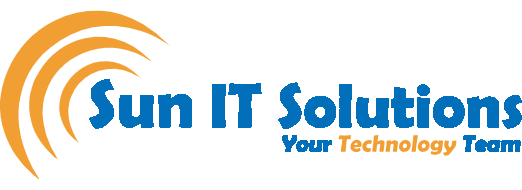Microsoft Teams is getting integrated with Windows 11 as a default app. In the recent Windows 11 build release for Windows Insiders, we can experience how the integration of Teams looks like in Windows 11. But the question is why Microsoft is forcing Teams as a default app?
Well, Teams has received tremendous popularity in workplaces and schools, but one area where it is lagging is the consumer space. Since there are many other popular apps that consumers use such as WhatsApp, FaceTime, Messenger, and similar others, Teams hasn’t been able to make an impact there. This is one of the reasons Microsoft is integrating Teams directly in Windows 11. Besides Windows 11, you can already access Teams on iOS, Android, Linux, Mac, and Windows. But its direct integration in Windows 11 is the brand-new functionality. In this blog, we will present what it feels like to use Teams in Windows 11.
Taskbar Icon
There is a default icon of “Chat” from Teams located in the taskbar. The icon is already self-explanatory, as it contains a video symbol and chat symbol joined together giving a clear sense of what this app is all about.
Starting with Teams
To start Teams on Windows 11, click the “Chat” icon from the taskbar or click the “Windows logo” key + “C” key to open Teams. Afterward, click the “Get started” button and sign in with your Microsoft account. One thing you will notice is that Microsoft only allows consumer Microsoft users to sign in this way. If you have a work or school account, you have to use the heavy-weight Teams app. This further narrates Microsoft’s intention to grab the attention of consumers and make it as popular as other chatting platforms.
Chat View
Once you are signed in, you will see a chat window. Click the “Chat” button and enter the name, email address, or phone number of the person with whom you want to chat. If that person doesn’t have an account in Teams, it will send a joining invitation automatically.
Once you start chatting using Teams, you will notice that it has lots of features to offer. It allows you to select text font, size, and other details. In addition, you can drag and drop pictures from your computer to the Teams, use emojis, or add GIFs. In short, it contains everything you need to have a pleasant chat experience with your friends and family.
Upcoming Features
In the main chat window where you have a list of all the persons with whom you are chatting, if you bring the mouse cursor close to any one of them, you will see the video and voice call buttons. But it shows coming soon. So, probably these features will be available in the upcoming updates.
Open Full App
In the chat window, you will see an option “Open Microsoft Teams” located at the bottom. If you click that, it will open the full Teams app, which is similar to the Teams app you used in work or school but with some limited features. Let’s quickly explore the currently available features in the full Teams app in Windows 11:
- Activity: It is a feed section where you will see reactions, @mentions, and other notifications. It also allows you to filter out notifications.
- Chats: This section in Teams full app shows all the chats but it provides more functionality. For example, if you click the 3-dots horizontal icon next to any person’s name, you get multiple options like mark as unread, pin, mute, block, hide, etc. Within an individual chat view, you also get a specific “Photo” tab that provides all the photos shared in that conversation. In addition, you can also add more tabs by clicking the “+” icon.
- Calendar: This section presents the calendar that gets automatically synced with your Outlook calendar. This way, you can quickly create a new meeting/event or have a look at the scheduled meetings. One loophole you will probably notice is that once you create an event, you won’t see the option to invite others. It will only allow you to share the event by copying the link or sending it to Google Calendar and inviting others this way.
Wrapping Up
Microsoft has taken a big step to promote Microsoft Teams as a consumer app just like WhatsApp, FaceTime, or Messenger. But it has a long way to go. Plus, the competition is huge, so we cannot expect what happens next. However, we do want to give Microsoft the credit of introducing Teams as a default app in Windows 11 because it is going to facilitate lots of users.
We’re one of the highest-rated, most-loved technology services company in Toronto providing world-class IT support to SMBs and Enterprises. Sun IT Solutions is a Toronto City-based, multiple award-winning IT support company providing Managed IT Services, Managed Security Services, Cloud Services, Business continuity and disaster recovery (BCDR), Cyber Security Training and Dark Web Monitoring, IT Support Services, IT Consulting, IT Outsourcing Services and Remote IT Support
Our business model is built around keeping your tech support costs flat and predictable – which means that we work hard 24/7 IT Support Services to ensure that your IT infrastructure and tech stack is always operating smoothly and efficiently.