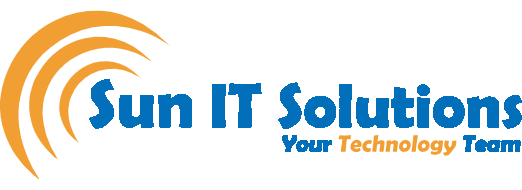Do you want to run an application but are not sure if it is safe or not? Don’t worry! Now, you don’t need to keep debating whether to open or not to open that application. You can use the sandbox feature in Microsoft 10. It is a cool, interesting, lightweight, virtual tool that allows you to open files on a different computer. No, no, it does not need to be physically separate, it is virtually separate.
When you open sandbox, you get an entirely new and fresh Windows 10 format. Nothing installed on your PC will show here. This is separate and once you are done working on Windows Sandbox, everything gets deleted. So, the next time you open it, the Sandbox will be as good as new: pristine.
Pre-requisites for Windows Sandbox
You need either of the following two:
- Windows 10 Enterprise
- Windows 10 Professional
Don’t know which one you have? Don’t worry! There are a few easy steps to know what you have.
- From the start bar, type System Information
- Select the best match
- Click on System Summary
- If the OS name is Windows 10 Home, using sandbox is not viable
- Upgrade to Professional. All you need to do is search Activation settings in the search bar, you can upgrade with only $99. It is worth it as you get more powerful features along with this.
Turning on Sandbox Feature
Now, this is not turned on by default. You need to follow a few simple steps to turn it on.
- In the search bar, type “turn windows on/off”
- A dialogue box will open. Here you can see that many options are selected and the others are not. Almost at the end, you will see “Windows Sandbox”. Select this and turn it on.
- Don’t forget to restart the computer once you have checked the option of Windows Sandbox.
Bingo! You have enabled it and it is good to know!
How to Use Microsoft Sandbox
Now, if you want to open an email or application that you think is not from a trusted source or from a person you are not sure about. It will be a good idea to open it in Windows Sandbox.
Go down to Search > type Windows Sandbox > Click “OPEN”
WOW! You got your personal virtual machine A.K.A Sandbox. You will only have default applications.
Move the file to Sandbox just by copying it from the desktop on your computer and pasting it in the Sandbox. Now, this file is isolated from the rest of the computer.
Let’s see the worst-case scenario, the file contains malware:
OMG! Your hunch was right. The file is not safe and if you had opened it on your computer, you could have ended up losing everything. The best way to go forward it to close Sandbox. Everything will be deleted and when you open Sandbox again, it will be a clean slate!
Try it and be amazed!