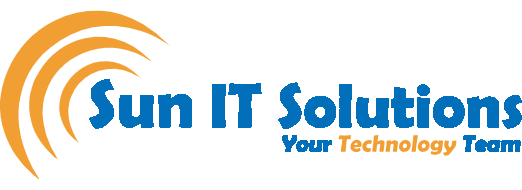You never want to be in an embarrassing position in front of your boss just because you didn’t see the important email he/she sent you earlier. The best way out is to ensure that you never miss seeing the emails of your boss no matter whether you are on the desktop or using your phone. In this blog, we will show how you can always keep an eye on boss emails both at Outlook desktop and Outlook mobile app. Let’s get started!
Setting up Outlook Desktop
If your inbox is loaded with new emails continuously during office hours, then there are chances that you might miss out on the important email from your boss. Therefore, you should set up something that highlights the email from the boss and makes you pay attention to it instantly. This is where the “Conditional Formatting” feature of Outlook comes into action. Besides that, you should also set up a mail alert system specifically for such emails to remain more alert about them continuously. Follow up the below steps to know how to set both parameters:
- Setting up Conditional Formatting
Follow the below steps to set up conditional formatting on the emails from your boss:
- Go to your Outlook Desktop inbox and click “View” from the top menu bar. Afterward, click “View Settings”.
- Click “Conditional Formatting” and then click “Add”.
- Name the rule with your boss’s name. Click “Font” and set up font style, color, and other effects that can make you see boss name prominently in the inbox. Once done, click “OK”.
- Click “Condition” to set up the filter. Under the “From” section, enter your boss name and then click “OK” till all popup windows are closed.
Once you are done setting up conditional formatting against your boss name, you will now see that the name and content of the boss email are highlighted in the font size and color you selected in step 3. This way, you can now easily distinguish boss emails from other emails.
- Setting up New Mail Alert & Playing Sound
With conditional formatting, you can easily see emails from your boss when you have Outlook desktop opened in front of you. But what if you have minimized the Outlook. In such a case, you should get a new mail popup alert with some sound so that you can quickly pay attention to it. Follow the below steps to make it happen:
- Click any message of your boss from the inbox and then click “Rules” from the top menu bar. Afterward, click “Create Rule”.
- Tick the “From [boss name]” checkbox, “Display in the New Item Alert window” checkbox, and “Play a selected sound” checkbox. Also, add the sound of your choice by clicking the “Browse” button.
- You can further customize the rule by going to “Advanced Options” and setting up other parameters as you like. Once done, click “OK”.
This way, when your boss sends you a new email, you will now get an alert with a sound. But please note that this alert rule is only functional when Outlook desktop is running.
Setting Up Outlook Mobile App
With the above practice, you are never going to miss important emails when you are on the desktop. But what if you are outside or not close to your desktop? This is where Outlook mobile app comes in handy. So, make sure you download the Outlook mobile app from Play Store or App Store into your phone and then follow the below steps:
- Click any message of your boss from the inbox and then click your boss profile picture.
- Click the “Star” icon located at the top right corner. It means you have marked your boss as your “Favorite People”.
- Go back to your inbox and click your profile picture. Scroll down and click the “Settings” icon.
- Click “Notifications” and then tick “Favorite People” only.
This way, you will get a notification on your phone every time your boss sends you an email.
Wrapping Up
We are living in a digitally advanced era where the smart use of technologies can enhance our day-to-day performance. By following the above steps, you will become sure about one thing that you are never going to miss emails from your boss. In addition, you will also be able to reply quickly, thereby increasing your reputation and professionalism.
We’re one of the highest-rated, most-loved technology services company in Toronto providing world-class IT support to SMBs and Enterprises. Sun IT Solutions is a Toronto City-based, multiple award-winning IT support company providing Managed IT Services, Managed Security Services, Cloud Services, Business continuity and disaster recovery (BCDR), Cyber Security Training and Dark Web Monitoring, IT Support Services, IT Consulting, IT Outsourcing Services and Remote IT Support
Our business model is built around keeping your tech support costs flat and predictable – which means that we work hard 24/7 IT Support Services to ensure that your IT infrastructure and tech stack is always operating smoothly and efficiently.