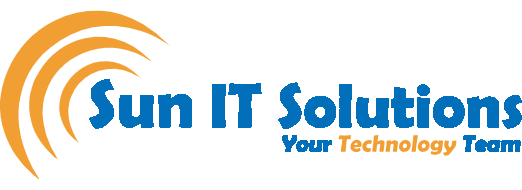The following new features and improvements are available in Sage 300 classic screens.
Add and manage notes for customers, vendors, and inventory items
A new Notes button on the Sage 300 desktop toolbar lets you add and manage notes for customers,vendors, and inventory items.For more information, see the “Adding and Managing Notes” topic in the System Manager Help.
Changes and new features in System Manager
On the Licenses tab of the License Manager, a new Count column displays the maximum number of employees for a product subscription. If you have a Sage Payroll subscription, this column displays the number of employees for whom you can calculate payroll.
Note: A count of 999 indicates that you can calculate payroll for an unlimited number of employees
Changes and new features in Accounts Receivable
If you use Payment Processing:A new Quick Charge button enables you to process credit card payments with one click. This button appears on the following screens
- Prepayments (which you open from the Invoice Entry screen)
- Receipt Entry
Note: The Charge button is still available for situations when you need full control over transaction details.
A new Process Credit Card Payments screen allows you to select pending invoices for multiple customers and process payments for those invoices with a single click. Previously, it was possible to process credit card payments for only one customer at a time.
A new Approved for Automatic Payments option on the Credit Card Information screen indicates whether a customer has given you formal approval to charge their default credit card automatically (without contacting them) when invoices are due.
Note: To use a credit card on the new Process Credit Card Payments screen, this option must be selected for the card.
Changes and new features in Order Entry
If you use Payment Processing, the following new buttons enable you to pre-authorize or process credit card payments with one click:
- Quick Pre-authorize. This button appears on the Order Entry screen.
- Quick Charge. This button appears on the Prepayments screen, which you open from the Order Entry, Shipment Entry, or Invoice Entry screens.
Note: The Pre-authorize and Charge buttons are still available for situations when you need full control over transaction details.