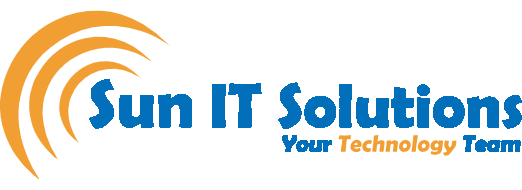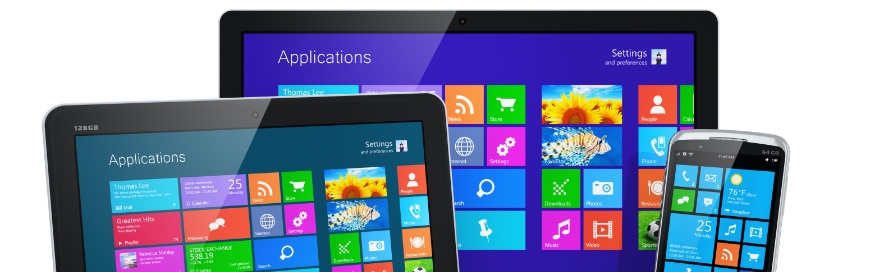Windows 10 contains plenty of top-quality pre-installed apps that we all are quite familiar with. But are you aware of all the best pre-installed apps that you can access on Windows 10? To your surprise, there are some pre-installed apps on Windows 10 that are very useful but are not quite easily discoverable. Therefore, this blog presents the top 5 best hidden apps on Windows 10 that you should definitely know about.
- Dictation App
Dictation app allows you to speak to your computer and let it write down whatever you are saying. It’s like speech-to-text writing. To initiate the Dictation app, press “Windows key” + “H”. It will open the Dictation app, but if you are using it for the first time, you need to go to settings and turn on online speech recognition (the app provides the link that directly takes you to that setting). Once done, it’s time to test this app. Open Notepad, press “Windows key” + “H”, and then start speaking. You will notice that whatever you are saying is being written in Notepad. This way, if you are tired of writing, you can use the Dictation tool to ease your writing process.
- Snip & Sketch
Snip & Sketch is another pre-installed app on Windows 10 that most users are not aware of. It enables you to capture items from your screen. You can open Snip & Sketch tool by pressing “Windows key” + “Shift” + “S”. Alternatively, you can search “snip & sketch” in the Windows search bar and click the best match app.
Once the app opens, click “New”. You can choose whether you want rectangular snip, freeform snip, and similar other shape choices. To test this app, select rectangular snip and then highlight the item with the help of your mouse. It will drop it to the Snip & Sketch app. From there, you can highlight the text, draw on it, or use other functions. Once done, you can save or share the image.
- Video Editor
How strange it might sound, but Windows 10 also provides a fully functional pre-installed video editor. Search for “video editor” in the Windows search bar and click the best match option. It will open Windows’s pre-installed Video Editor app. You can start using it by clicking “New video project” and then naming the project. Afterward, you can add videos and then start editing. You also get access to the common editing tools, such as trim, text, split, motion, 3D effect, filters, speed, etc. In short, it provides all the basic video editing tools you need to edit your videos.
Unfortunately, there are few issues with Video Editor. It does not allow you to add transitions between videos, as you can just add hard cuts. Secondly, you can only export video in max 1080p video quality. But other than these issues, it presents as a decent editing app to have quick video editing.
- Screen Recorder via Xbox Game Bar
Windows has a pre-installed Xbox Game Bar that can be used to record the screen. Open the app by pressing “Windows key” + “G”. From the bar, click the “Widget Menu” icon and then select “Capture”. Now you can start recording by clicking the recording icon. You can view all of your past captures if you click “Show all captures”. The major issue with this built-in way to record screen is that it does not record desktop or file explorer. In addition, if you try screen recording in certain apps, such as Microsoft Excel, it will not capture the menus. But it works perfectly when you are screen recording a browser page or game.
- Office App
Windows 10 also provides an app called Office that gives you free web access to Word, Excel, and PowerPoint. Search “office” in the Windows search bar and click the best match option. It will open the Office app. From there, you can see that it gives you free web versions of Word, Excel, and PowerPoint. So, even if you are not a Microsoft 365 subscriber, still you can use Word, Excel, and PowerPoint for free.
Bonus Apps
- Calculator Converter
Almost all Windows 10 users know about the Calculator app, but do you know that you can also do conversions with it. Open the Calculator app and click the menu icon. From there, you can see different conversion options under the “Converter” section. For example, if you click on “Currency”, you can do the currency conversion for any currency you want.
- Paint 3D
Windows 10 empowers you to create 3D images with its pre-installed Paint 3D app. Search “paint 3d” in the Windows search bar and click the best match option. In the Paint 3D app, you can develop some quality 3D scenes. It provides you multiple options as well, such as brushes, 2D shapes, 3D shapes, stickers, etc. In short, you can develop some really good-looking 3D images with Paint 3D.
Sun IT Solutions is one of Toronto’s leading IT Companies. We offer leading IT solutions including Managed IT Services, Managed Security Services, Cloud Services, Business continuity and disaster recovery (BCDR), Cyber Security Training and Dark Web Monitoring, IT Support Services, IT Consulting and IT Outsourcing Services.