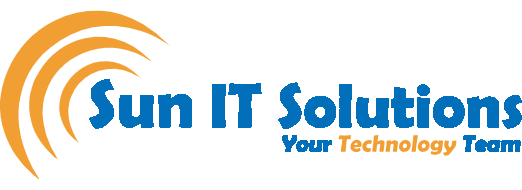Are you tired of boring, everyday video meetings? Don’t they get monotonous and boring as you watch one person talking and talking? Well, there are some ways to spice your meetings up.
Yes, don’t be that boring person, go for our video camera hacks will make your meeting entertaining and fun. For this, you need to download a software known as OBS. This helps you stream, record your screen and set up a virtual camera.
Confused you? Don’t worry. Let’s see how to work with it.
Secondly, download a whiteboard also from the Microsoft Store app.
1.Transparent/Glass White Board
Launch the whiteboard and open the software OBS. At the bottom, you can see a little caption of “Sources”. Select the + sign and choose “video capture device”. Keep the default name. Yes, you can see yourself, right? Click on OKAY.
To resize the video and bring it to full size, you can always resize it. Again, click on + and select “window capture”. Choose “Microsoft whiteboard” and adjust it. Oops, can’t see a thing? Let’s make it transparent.
Window Capture > Filter > Plus icon > Color Key > Customize your color key > select color > White > Ok
The whiteboard is now transparent. You can reposition the window and you won’t see any tools, etc. You can add post-it-notes or anitations. To take it to Microsoft teams, select “start virtual camera”.
Settings > Camera > OBS Virtual Camera > Turn camera on in meetings.
Now, the video for you will be in reverse, but the pa can see it in the correct orientation.
2.Present In Front of PowerPoint Presentation
Select presentation mode in PowerPoint.
In the OBS software:
Sources > Plus icon > window Capture > select power point slideshow > Select it > click okay
Click + > video capture device > ok > open the camera
To make the green screen disappear:
Video capture device > filters > Chroma key > select green > ok
Like before, go to Microsoft teams and repeat what you did above.
3.Add Slogans
Add a video as explained before.
+ > Media Source > Ok > Browse > Loop > Click on the eye to hide it for everyone and only you will appear.
You can add as many video sources as you want.
Again, send it to Microsoft teams by starting the virtual camera.
4.Company Logo, Etc
You will do the same process as before but the only difference is that you will add an image file instead of the slogan.
Import it to Microsoft teams just like the previous ones.
5.Ending Credits
Sources > + > Text > Ok
You can type the text or copy and paste it from somewhere. You can also adjust the font and color according to your demands. Adjust the position per demand.
To move it:
Click on the text > Filter > + > Scroll > Ok.
You can adjust the speed and the way you want it to scroll, horizontal or vertical.
Export it to meetings like you did before.
Conclusion
These are just some video hacks in OBS that can make you Microsoft meetings interesting and fun.